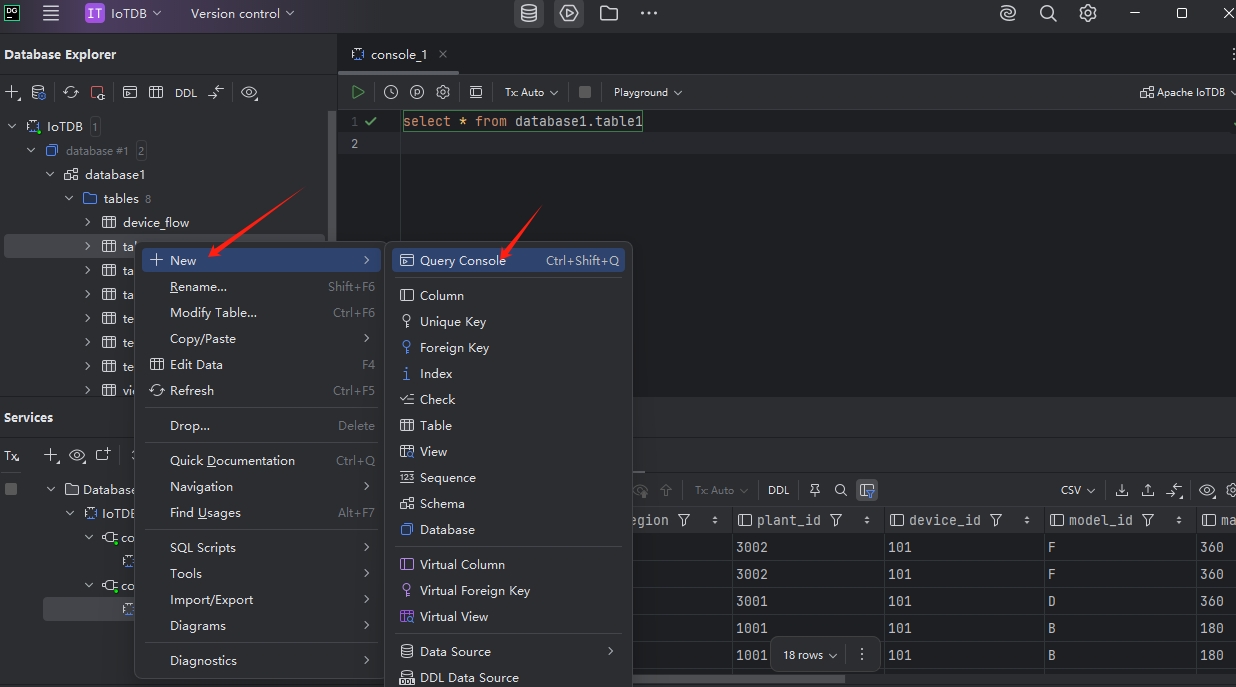DataGrip
DataGrip
1. Feature Overview
DataGrip is an open-source universal database management tool that supports core functionalities including data query and visualization, metadata management, data import/export, and driver extensions. It provides a cross-platform graphical interface for various databases (e.g., MySQL, PostgreSQL, Oracle).
IoTDB integrates with DataGrip via JDBC, enabling users to navigate time-series data in a tree-like structure similar to managing folders. It also supports cross-database analysis by connecting to other databases (e.g., MySQL, Oracle), significantly enhancing time-series data management capabilities in IoT scenarios.
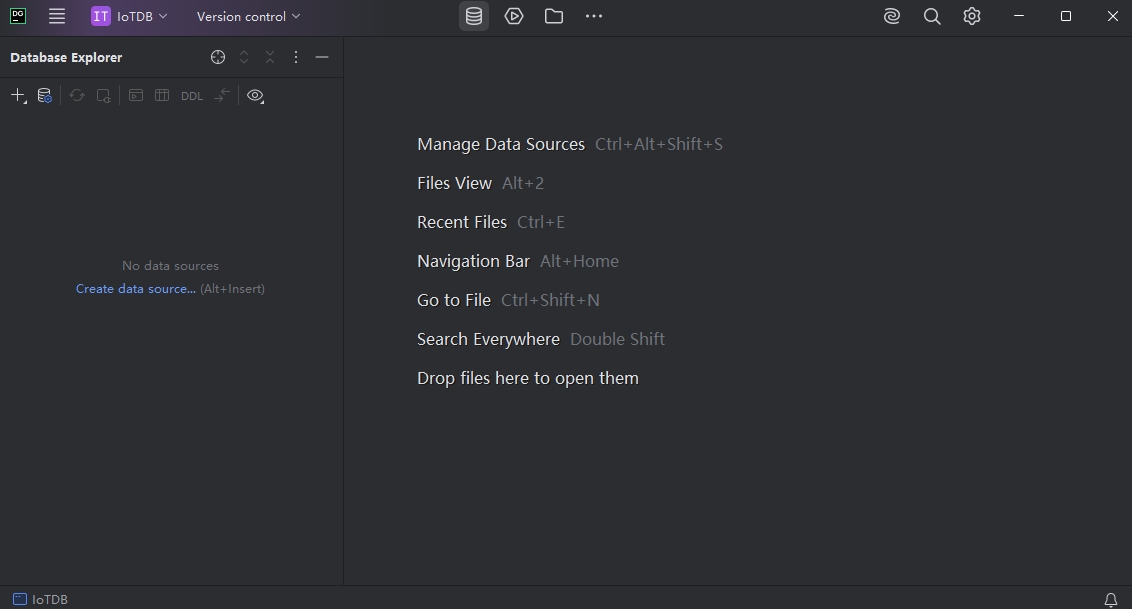
2. Prerequisites
Ensure DataGrip and IoTDB are installed:
DataGrip download: https://www.jetbrains.com/datagrip/download/
IoTDB download: https://iotdb.apache.org/Download/
3. Configuration Guide
3.1 Download Driver
Select the appropriate version of the JAR package (choose the jar-with-dependencies.jar variant):
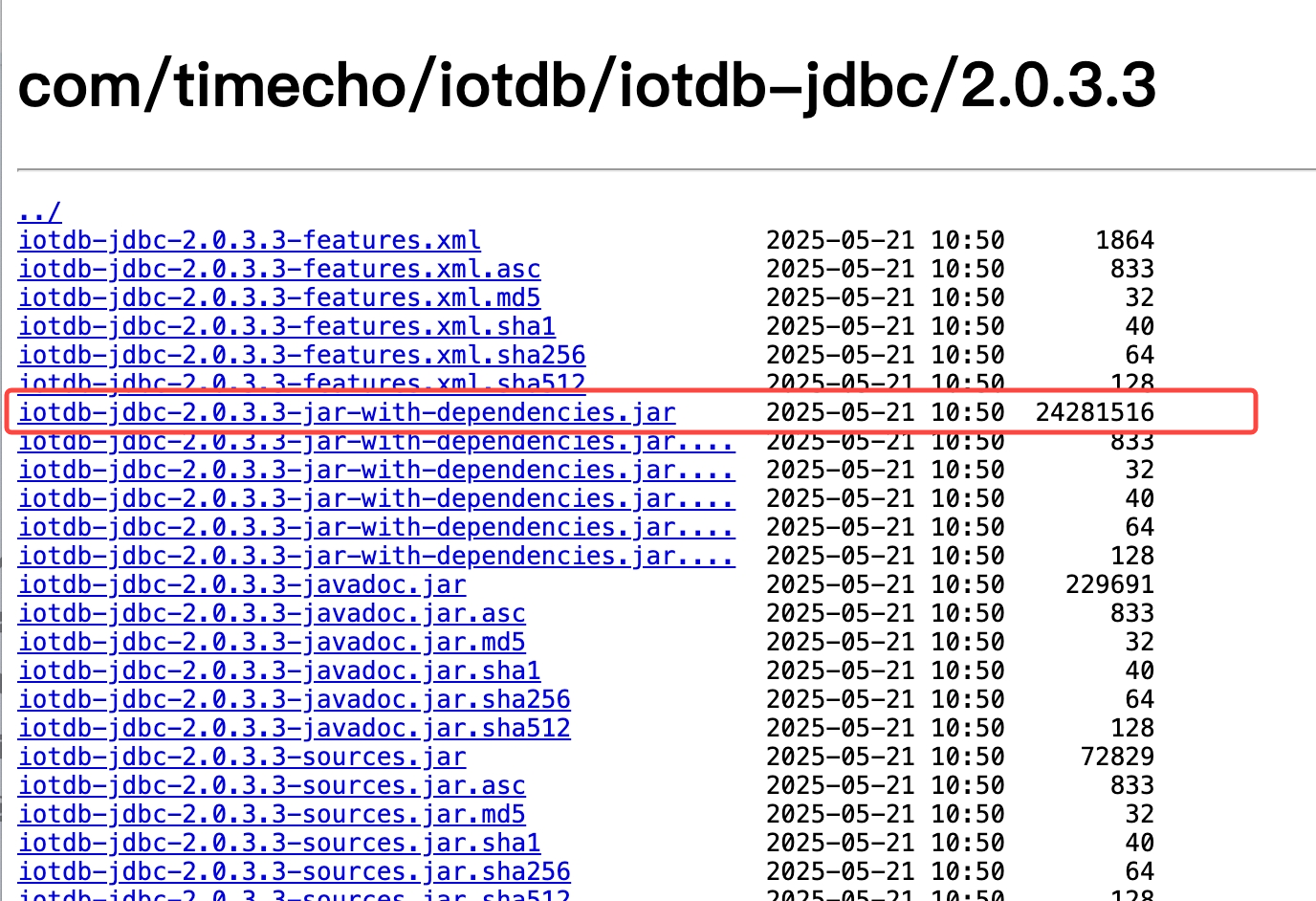
3.2 Configure Driver
Step 1: Open Driver Manager and Create New Driver
Open Database Tool Window from the left sidebar → Click the
+button to create a new configuration.Select the
Driver button to start configuring a new driver.
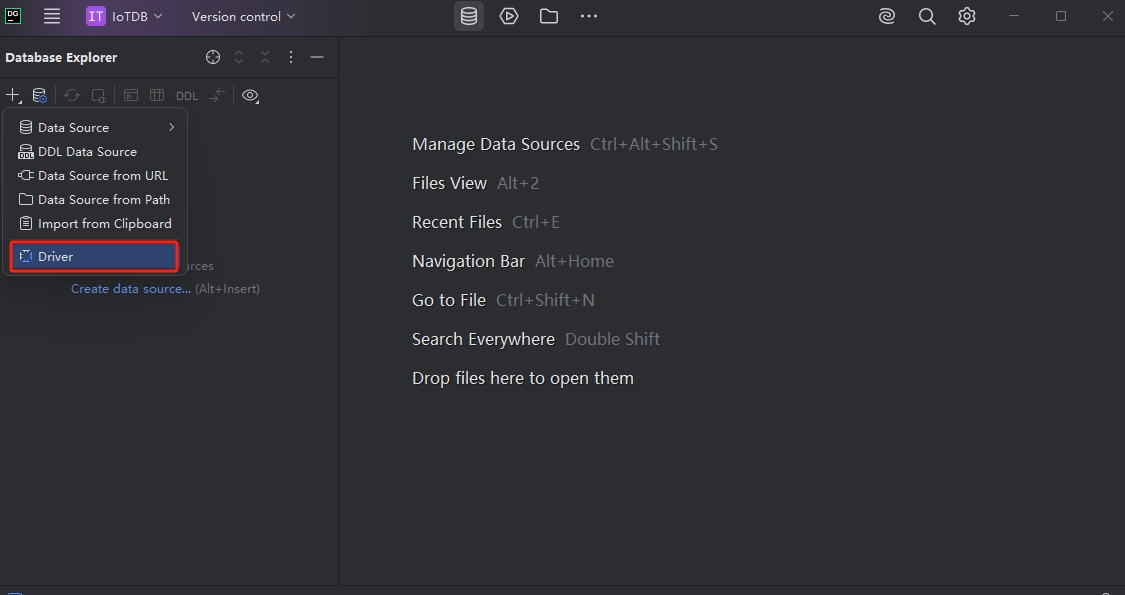
Step 2: Configure Driver Details
- In the Drivers section, click the
+button in theCreate New Driverwindow.
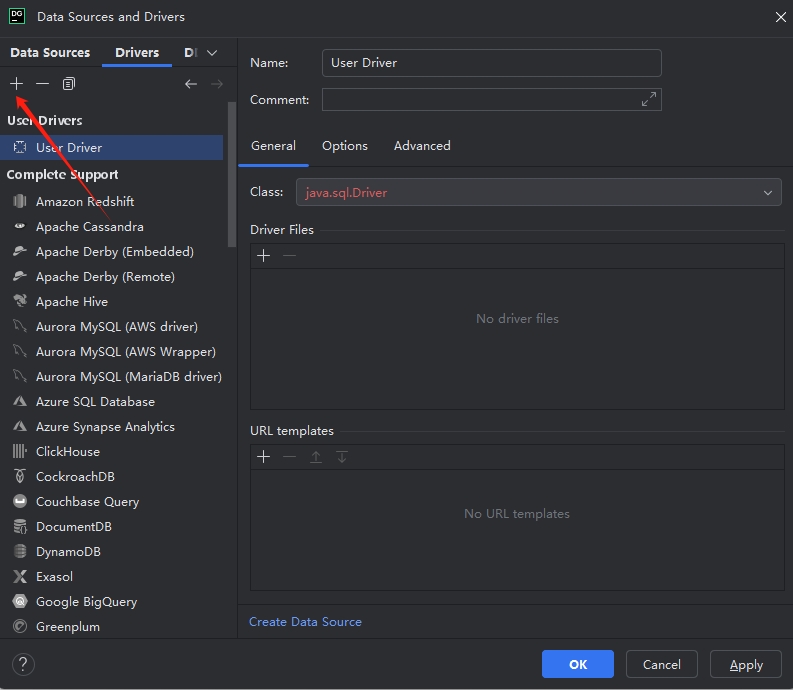
Click the
+button under Driver Files → Select Custom JARs.Choose the downloaded IoTDB JDBC driver file (e.g.,
iotdb-jdbc-2.0.5-jar-with-dependencies.jar).Under the General tab, select the JDBC driver class:
org.apache.iotdb.jdbc.IoTDBDriver.Set the driver name: IoTDB.
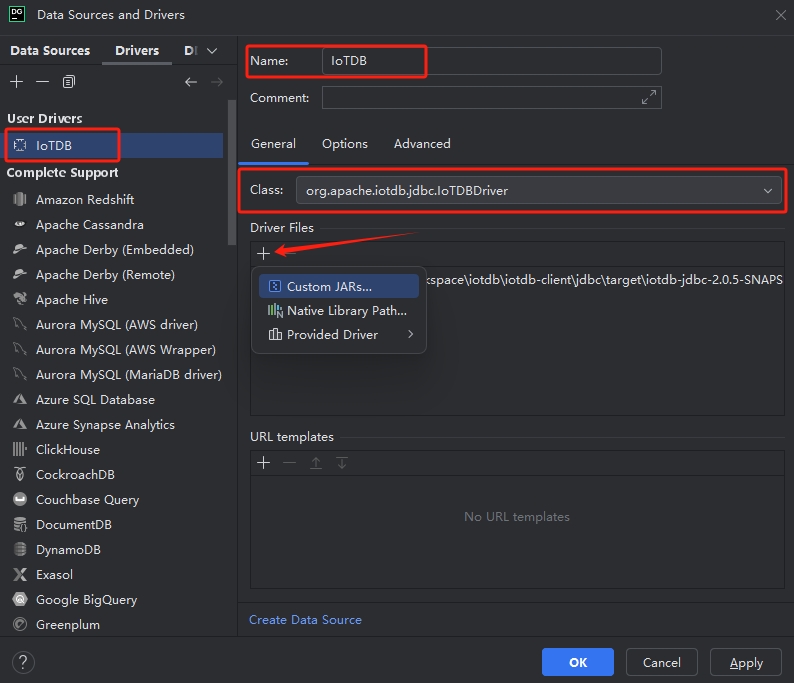
- Under the Options tab, add
show versionto the Keep-alive query field in the Connection section.
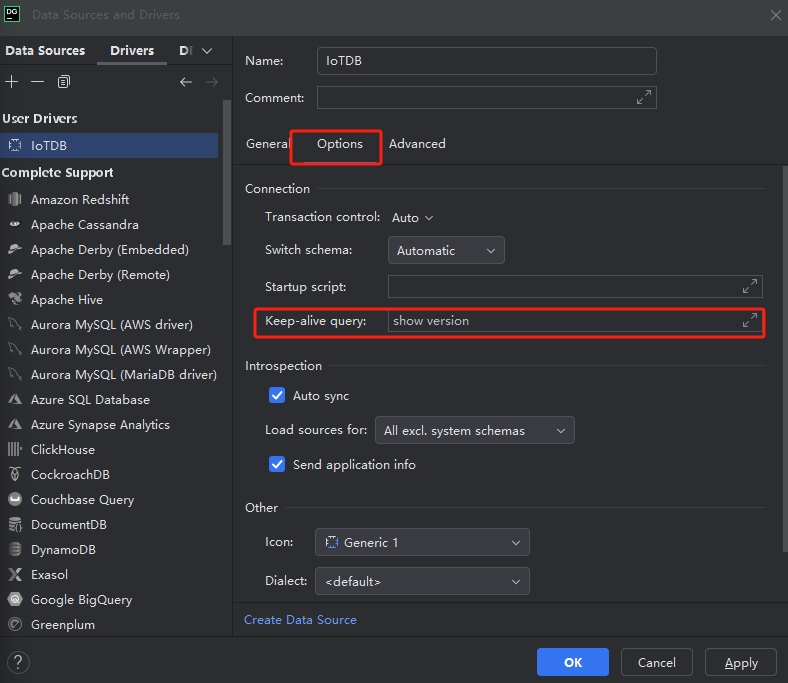
- Click OK.
Step 3: Create and Test Connection
- Click the
+button in the left sidebar → Select Data Source → Choose the newly created driver.
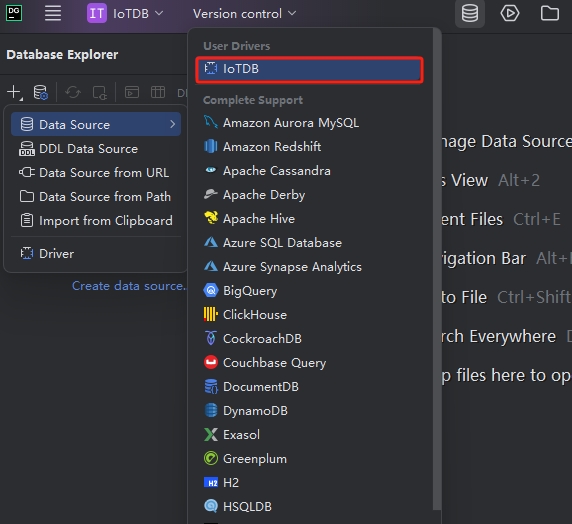
Enter the driver name and comments (optional).
Configure the JDBC URL and enter the IoTDB database password.
Click
Test Connection. If successful, it will displaySucceededalong with server and driver versions.
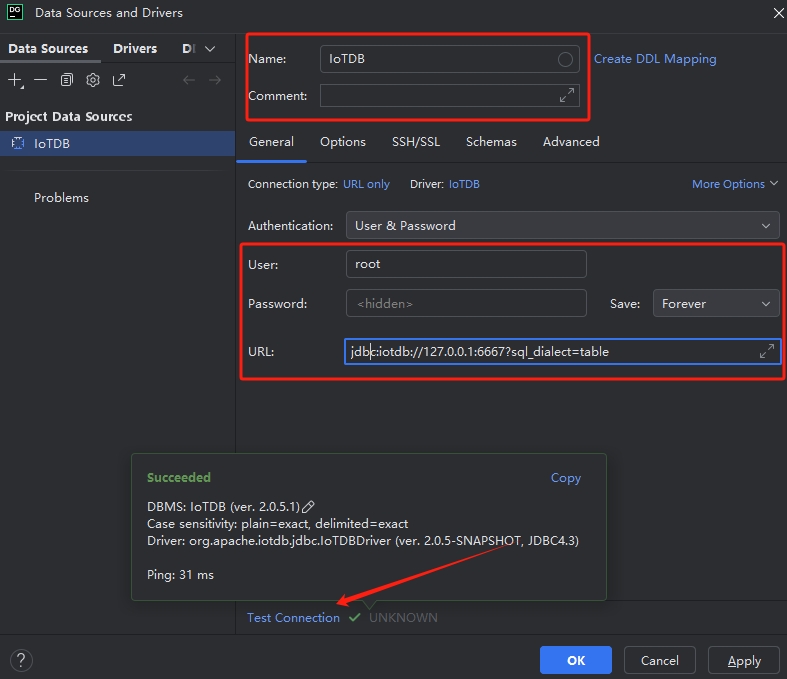
- Navigate to Schemas → Select All databases / All schemas.
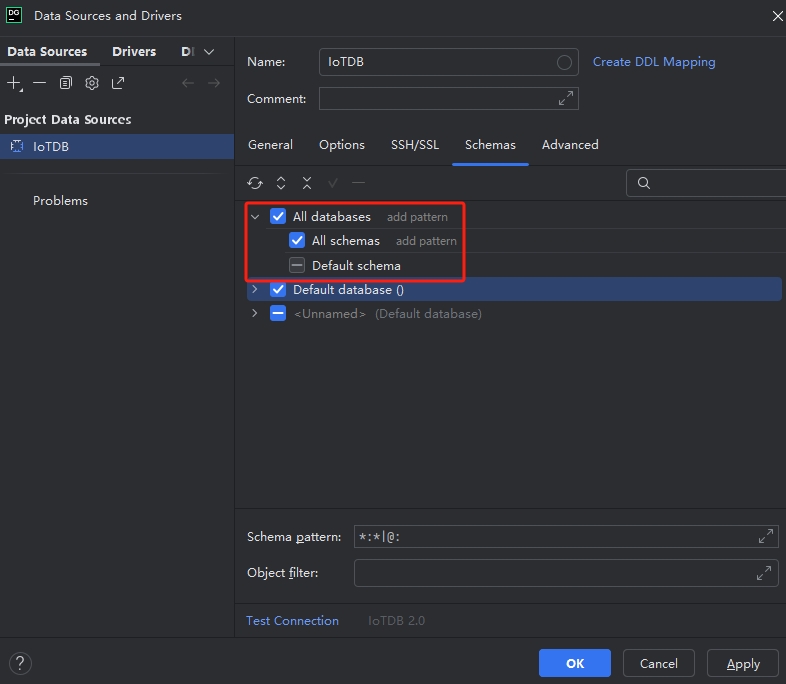
- Click Apply → OK.
4. Usage Guide
- Database and Table Structure Overview
In the Database Explorer (left panel), you can view: Database names, Table names and comments, Primary key info (time + tag columns).
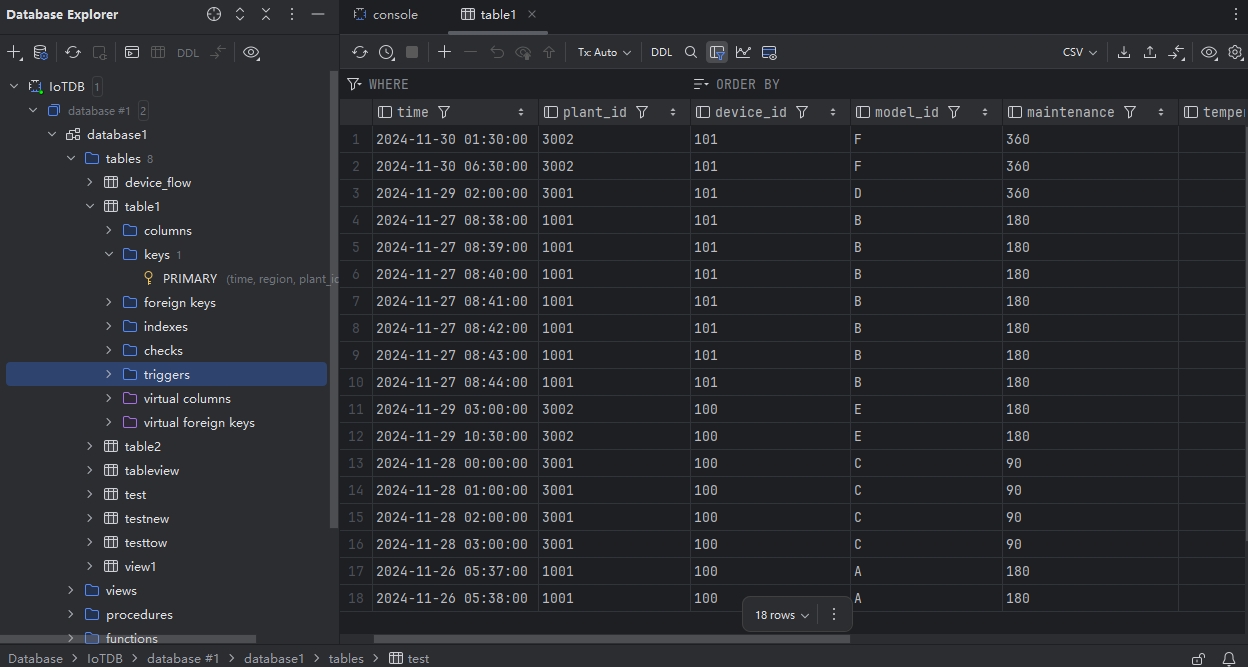
- Modify Table Structure
Right-click a table → Use the right panel to edit table properties (e.g., columns, constraints).
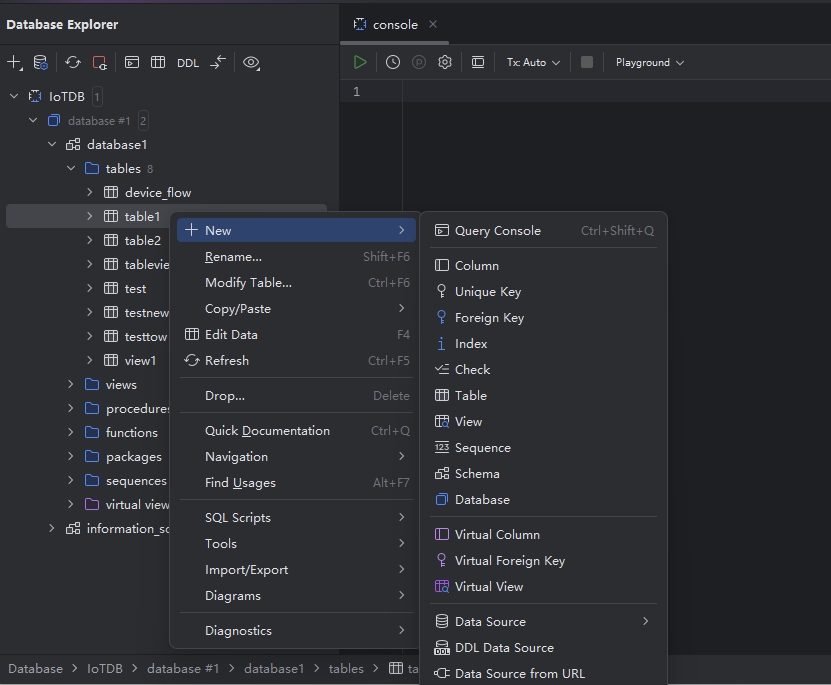
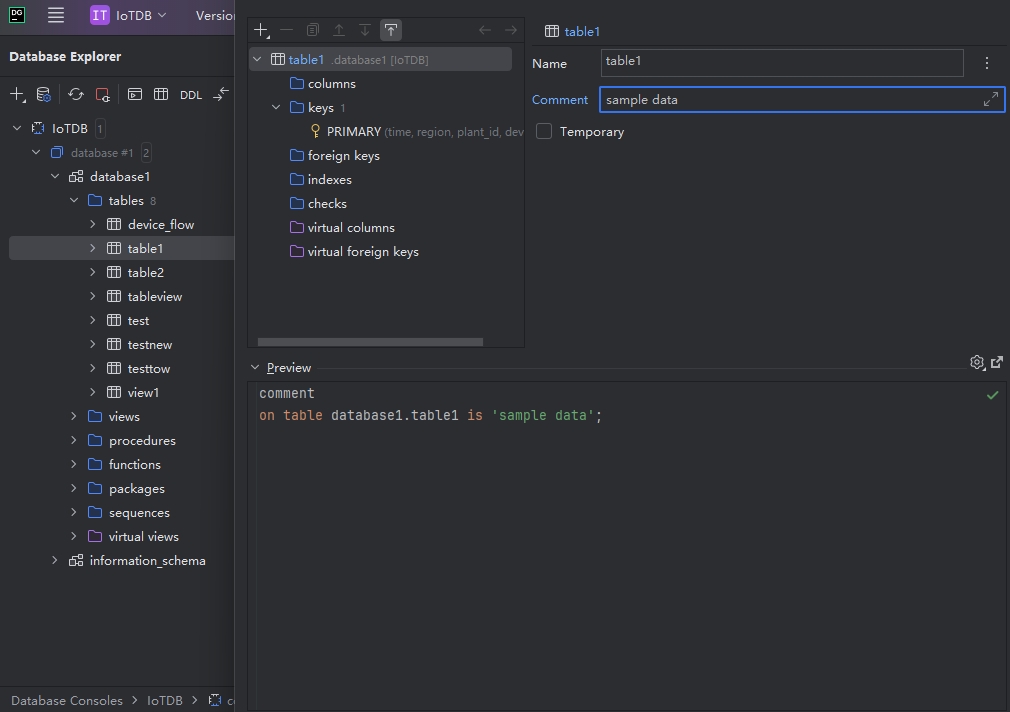
- Data Operations
View Data: Double-click a table to see all records.
Run Queries: Right-click a table → New Query Console → Write SQL → Click Execute.