Development Guide
Development Guide
Development Agreements
Code Formatting
We utilize the Spotless plugin and google-java-format to format Java code. You can configure the IDE to automatically apply formatting on save by following these steps (using IDEA as an example):
- Download google-java-format-plugin v1.7.0.5 and install it into the IDEA (Preferences -> Plugins -> search for google-java-format). For more details, please check the manual.
- Install from disk (Plugins -> gear icon -> "Install plugin from disk" -> Navigate to downloaded the zip file).
- Enable the plugin and keep the default google format (2-space indents).
- Avoid upgrading the google-java-format plugin until Spotless upgrades to version 18 or higher
- Install the Save Actions plugin. Enable "Optimize imports" and "Reformat file" options.
- Under "Save Actions" settings, set
File Path Inclusionto.*.javato prevent accidental reformatting of non-Java files.
Code Styles
We enforce code style consistency using the maven-checkstyle-plugin guided by the rules defined in the checkstyle.xml file in the project root directory. To validate your code style, execute mvn validate.
Ensure your IDE's default code style settings do not conflict with the project's rules.
In IDEA, you can align your style settings as follows.
- Disable wildcard imports:
- Navigate to Java code style settings (Preferences -> Editor -> Code Style -> Java).
- Go to the "Import" tab.
- In the "General" section, enable "Use single class import".
- Set "Class count to use import with '*'" to 999 or a larger value.
- Set "Names count to use static import with '*' " to 999 or a larger value.
Contribution Methods
Participating in Votes
Step 1: Vote for a release
Step 2: Download Artifacts
- Access release candidates at https://dist.apache.org/repos/dist/dev/iotdb/
Step 3: Import the Public Key of the Release Manager
Retrieve keys from https://dist.apache.org/repos/dist/dev/iotdb/KEYS and use
gpg2for the import. Instructions and the start of public keys are listed on the page.The first way:
The beginning of the public key is:
pub rsa4096 2019-10-15 [SC] 10F3B3F8A1201B79AA43F2E00FC7F131CAA00430Or
pub rsa4096/28662AC6 2019-12-23 [SC]Download the public key:
gpg2 --receive-keys 10F3B3F8A1201B79AA43F2E00FC7F131CAA00430 (or 28662AC6)or (specify keyserver)
gpg2 --keyserver p80.pool.sks-keyservers.net --recv-keys 10F3B3F8A1201B79AA43F2E00FC7F131CAA00430 (or 28662AC6)
The second way:
Copy the content below into a text file named
key.asc:-----BEGIN PGP PUBLIC KEY BLOCK----- Version: GnuPG v2 ... -----END PGP PUBLIC KEY BLOCK-----Import RM's public key to your computer:
gpg2 --import key.asc
Step 4: Verification of Releases
Ensure LICENSE and NOTICE files are present and correct
Check README and RELEASE_NOTES files
Validate code headers:
mvn -B apache-rat:checkVerify signatures and hashes
gpg2 --verify apache-iotdb-0.12.0-source-release.zip.asc apache-iotdb-0.12.0-source-release.zip # Look for a message indicating a "Good Signature" shasum -a512 apache-iotdb-0.12.0-source-release.zip # Compare the output with the corresponding .sha512 file. If they match, the verification is successful.Verify the compilation:
mvnw installEnsure that the output ends with "SUCCESS" for all tasks.
Step 5: Verify the Binary Release
Ensure LICENSE and NOTICE files are present and correct
Check README and RELEASE_NOTES files
Verify signatures and hashes
gpg2 --verify apache-iotdb-0.12.0-bin.zip.asc apache-iotdb-0.12.0-bin.zip # Look for a message indicating a "Good Signature". shasum -a512 apache-iotdb-0.12.0-bin.zip # Compare the output with the corresponding .sha512 file. If they match, the verification is successful.Verify that it starts and the sample statements execute correctly
To ensure the server starts and executes sample statements correctly, run the following commands:
nohup ./sbin/start-server.sh >/dev/null 2>&1 & ./sbin/start-cli.sh CREATE DATABASE root.turbine; CREATE TIMESERIES root.turbine.d1.s0 WITH DATATYPE=DOUBLE, ENCODING=GORILLA; insert into root.turbine.d1(timestamp,s0) values(1,1); insert into root.turbine.d1(timestamp,s0) values(2,2); insert into root.turbine.d1(timestamp,s0) values(3,3); select * from root.**; # Expect the following output: +-----------------------------------+------------------+ | Time|root.turbine.d1.s0| +-----------------------------------+------------------+ | 1970-01-01T08:00:00.001+08:00| 1.0| | 1970-01-01T08:00:00.002+08:00| 2.0| | 1970-01-01T08:00:00.003+08:00| 3.0| +-----------------------------------+------------------+
Step 6: Send an Email After Verification
Once verification is complete, you can send an email to confirm the successful validation:
Hi, +1 (PMC could binding) The source release: LICENSE and NOTICE [ok] signatures and hashes [ok] All files have ASF header [ok] could compile from source: ./mvnw clean install [ok] The binary distribution: LICENSE and NOTICE [ok] signatures and hashes [ok] Could run with the following statements [ok] CREATE DATABASE root.turbine; CREATE TIMESERIES root.turbine.d1.s0 WITH DATATYPE=DOUBLE, ENCODING=GORILLA; insert into root.turbine.d1(timestamp,s0) values(1,1); insert into root.turbine.d1(timestamp,s0) values(2,2); insert into root.turbine.d1(timestamp,s0) values(3,3); select * from root.**; Thanks, xxx
Code Contribution
Contribution process
Tasks are managed as issues in JIRA in the Apache IoTDB community.
The full lifecycle of an Issue: Create an issue -> assign an issue -> submit a PR(pull request) -> review the PR -> merge the pr -> close the issue.
Create an Issue
- Clearly name and describe the issue in JIRA:
- Naming: Try to make it clear and easy to understand. Examples include supporting a new aggregate query function (avg) and optimizing the performance of querying raw data. The issue will later be included in the release note.
- Description: New features and improvements should be clear. Mention environment, affected versions, and steps to reproduce if reporting bugs.
Assign an Issue
To prevent duplicate efforts, add a comment like "I'm working on this" when you take up an issue.
Note: If you cannot assign an issue, it is because your account does not have the necessary permission.
In this case, please send an email to the dev@iotdb.apache.org mailing list with the title of "[application] apply for permission to assign issues to XXX (your JIRA username)".
Submit a PR
How to submit code
Contribution path:
The IoTDB community welcomes developers to participate in building the open source project. You can check Issues and contribute to their resolution or make other improvements.
Submit a PR that passes Travis-CI tests and Sonar code quality checks. If at least one committer approves and there are no code conflicts, the PR can be merged.
PR guidelines:
Submitting a Pull Request on GitHub is straightforward. The following steps use the apache/iotdb project as an example (replace "iotdb" with the relevant project name if different).
Fork the repository:
Navigate to the github page and click "Fork" in the upper right corner
Configure git and submit changes
- Step 1: Clone the code locally:
git clone https://github.com/<your_github_name>/iotdb.gitNote: Please replace
<your_github_name>with your GitHub username. The origin will default to your fork on GitHub after cloning.- Step 2: Add apache/iotdb as an upstream remote branch:
cd iotdb git remote add upstream https://github.com/apache/iotdb.git- Step 3: Check the remote repository settings:
git remote -v origin https://github.com/<your_github_name>/iotdb.git (fetch) origin https://github.com/<your_github_name>/iotdb.git(push) upstream https://github.com/apache/iotdb.git (fetch) upstream https://github.com/apache/iotdb.git (push)- Step 4: Create a new branch to make changes (assume the new branch name is
fix):
git checkout -b fixOnce created, you can make changes to the code.
- Step 5: Commit your changes to the remote branch(here's an example of a
fixbranch):
git commit -a -m "<you_commit_message>" git push origin fixFor more on git usage, visit: Git Usage Tutorial
Important Notes for Git Commit
Keep your repository clean:
Do not upload binary files. Ensure the repository size only increases due to code changes.
Do not upload generated code.
Make meaningful commit messages:
Title with JIRA number: [IOTDB-JIRA number].
Title with GitHub ISSUE number: [ISSUE-issue number].
Include #XXXX in the content for linking purposes.
Create a PR
Navigate to your GitHub repository page in the browser, switch to your committed branch
<your_branch_name>, and click "New pull request" and "Create pull request" buttons in turn to create a PR. If you are addressing Issues, include [IOTDB-xxx] at the beginning.At this point, your PR is created. For more information on PRs, please read Collaborating-with-issues-and-pull-requests
Conflict resolution
Code conflicts during PR submission are typically caused by multiple people editing the same file. They can be resolved by following these steps:
Step 1: Switch to the master branch
git checkout masterStep 2: Synchronize the remote master branch to your local branch
git pull upstream masterStep 3: Switch back to the branch you were on (assuming it's named
fix)git checkout fixStep 4: Perform a rebase
git rebase -i masterSave the file that pops up (usually no changes needed). You will then be prompted to resolve conflicts in the specified files. Execute the following code after all the conflicts are resolved.
git add . git rebase --continueRepeat until you see a message like rebase successful, then you can update the branch you submitted the PR from:
git push -f origin fix
Content to be submitted:
Issue Type: New Feature
Submit user manuals and code modification PRs in both English and Chinese.
The user manual mainly describes the function definition and usage. It should include scenario descriptions, configuration methods, interface function descriptions, and usage examples. Place content in the
src/UserGuidedirectory for English andsrc/zh/UserGuidefor Chinese on the main branch of the apache/iotdb-docs repository.Update the user guide by making corresponding changes in
src/.vuepress/sidebaron the main branch.Commit Unit Test UT or Integration Test IT
Submit Unit Tests (UT) or Integration Tests (IT) covering as many cases as possible, referencing existing tests as models. You can refer to
xxTest(Path:iotdb/server/src/test/java/org/apache/iotdb/db/query/aggregation/) orxxIT(Path:iotdb/integration/src/test/java/org/apache/iotdb/db/integration/).
Issue Type: Improvement
Submit code and UT. Generally, there is no need to modify the user manual. It is advisable to submit experimental results showing quantified improvements and side effects.
Issue type: Bug
Write UT or IT that can reproduce the bug.
Code management
Branch management:
The naming scheme of the IoTDB version is:
0.Major_version.Minor_version. For example, in version 0.12.4, 12 represents the major version and 4 refers to the minor version.The master branch corresponds to the next unreleased major version. Each major version release is archived in a separate branch, e.g., the code for the 0.12.x series is under the
rel/0.12branch.Bug fixes found in a released version should be submitted to all branches that are equal to or newer than that version. For example, a PR about a bug fix in version 0.11.x should be submitted to
rel/0.11branch,rel/0.12branch and master branch.
Code formatting:
Before submitting a PR, use
mvn spotless:applyto format the code, otherwise the CI code format check will fail.Notes:
The default values between
iotdb-datanode.propertiesandIoTDBConfigmust be consistentIf configuration parameters are changed, modify the following files simultaneously:
Configuration file:
iotdb-core/datanode/src/assembly/resources/conf/iotdb-datanode.propertiesCode:
IoTDBDescriptor,IoTDBConfigDocumentation:
apache/iotdb-docs/src/UserGuide/{version}/Reference/DataNode-Config-Manual.md,apache/iotdb-docs/src/zh/UserGuide/{version}/Reference/DataNode-Config-Manual.mdTo modify configuration parameters in IT and UT files, you should make these modifications within methods annotated with
@Beforeand reset them in methods annotated with@Afterto avoid affecting other tests. Parameters for the compaction module should be consolidated in theCompactionConfigRestorerfile.
PR Naming
Naming Convention: Branch tag - JIRA tag - PR name
Example:
[To rel/0.12] [IoTDB-1907] implement customized sync process: senderBranch tag
If you are submitting a PR to a non-master branch, such as the
rel/0.13branch, include the branch tag in the PR name, like[To rel/0.13]. If the PR is targeted at the master branch, no branch tag is needed.Jira tag
Start with the JIRA number, such as
[IoTDB-1907] implement customized sync process: sender. This way, once the PR is created, bots will automatically link the PR to the corresponding issue.Note: This auto-linking won't happen if the PR is created without any JIRA number or with one that is improper, in which case you need to correct the PR name and manually paste the PR link to the issue page by adding a comment or attaching a link.
PR Description
Typically, the PR name cannot cover all changes, so it's necessary to add a detailed description of what has been altered. Provide explanations for any aspects that may be difficult to understand.
For PRs fixing bugs, describe the cause of the bug and the solution. Additionally, detail the addition of UT/IT test cases and any potential negative effects.
After Submitting a PR
Send an email to the mailing list at dev@iotdb.apache.org, outlining the work done in the PR. ake each reviewer's feedback seriously, respond to each comment, and make adjustments after reaching a consensus.
Review a PR
Key Considerations:
- PR Naming: Ensure PRs are properly named with the JIRA number for new features and bug fixes.
- PR Description: Check if the description is clear.
- Test Cases: Attach functional or performance test reports.
- User Manuals: Ensure that new features include a user manual.
- Code Isolation: Avoid mixing unrelated code changes in the same PR. Split unrelated modifications into separate PRs.
Review Process:
First step: Click "Files changed" in the PR

Second step: For lines with issues, move to the left side where a plus sign appears. Click the plus, leave a comment, and then click "Start a review". At this point, all review comments are saved temporarily and are not visible to others.
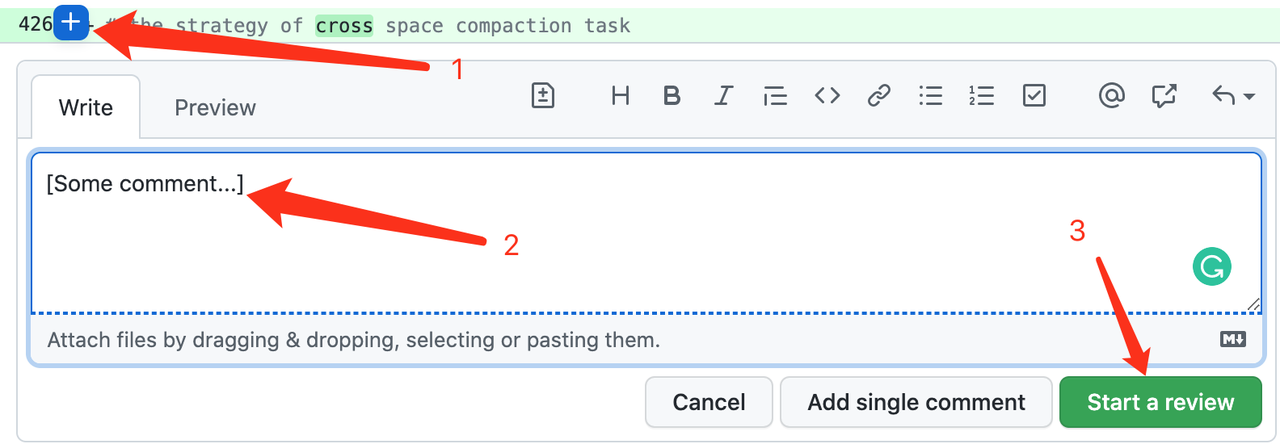
Third step: After all the comments are added, click "Review changes", choose your feedback — "Approve" if it’s ready to merge, "Request changes" if there are bugs that need correction, or "Comment" if you're unsure. Finally, submit your review comments which will then be visible to the person who submitted the PR.
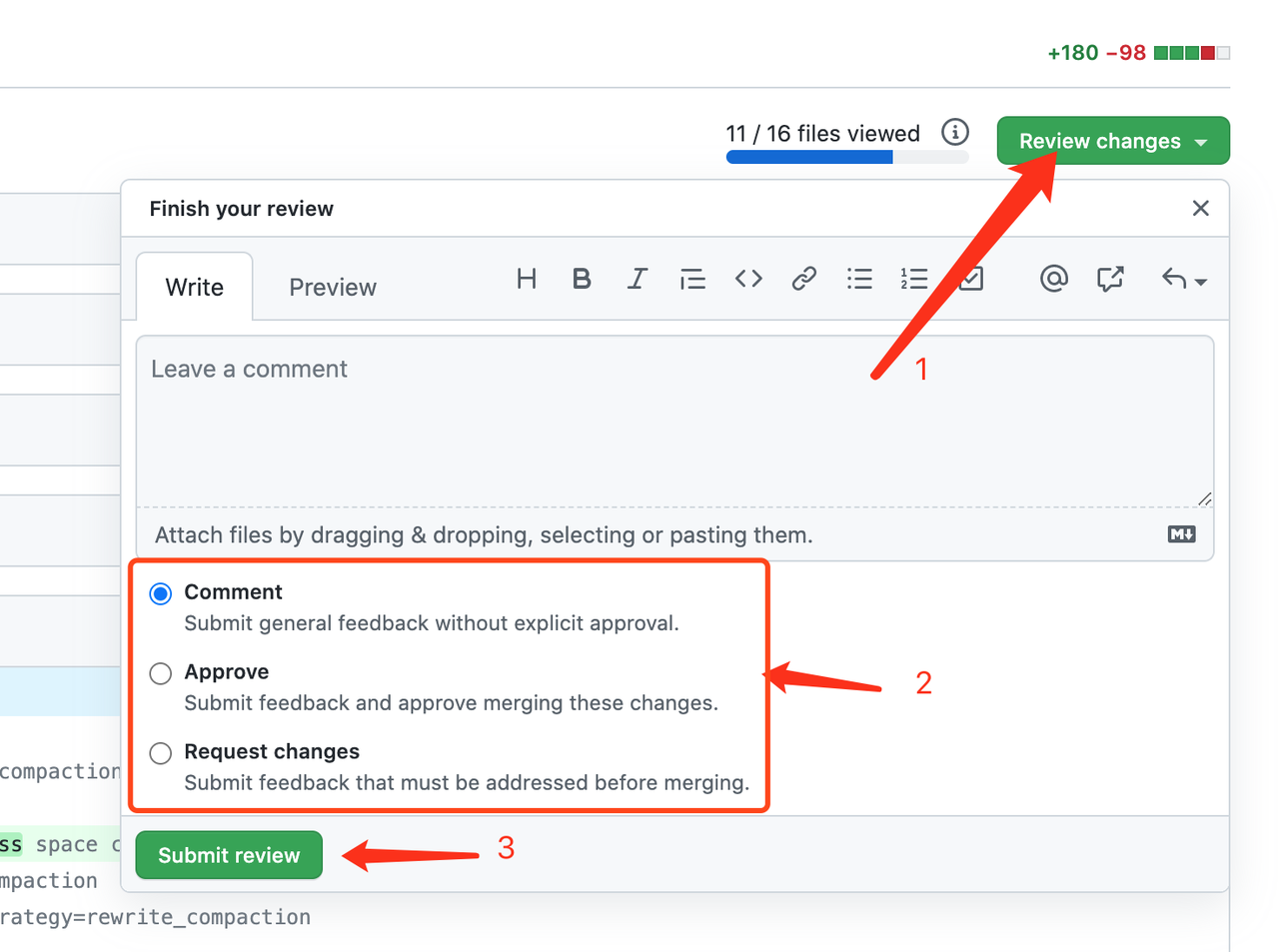
Merge a PR
Confirm that all review comments have been addressed and you have approval from at least one committer.
Choose
squashmerge. Opt forrebaseonly if the author has a single, clear commit log.Close the corresponding issue on JIRA, and tag the fixed or completed version. [Note that solving or closing an issue should always include adding a PR or description on JIRA to allow tracking of task changes.]
Contribute to Documentation
The process for contributing to the user manual is the same as for code, but involves different files:
- The English user manual is located in
src/UserGuide. - The Chinese version is located in
src/zh/UserGuide. - To update the user manual directory, including adding or deleting markdown documents or changing document names, appropriate modifications should be made in
src/.vuepress/sidebaron the main branch.
New Features, Bug Feedback, Improvements, etc
Any new features or bugs to be fixed can be submitted as an issue on JIRA.
You can select the type of issue: bug, improvement, new feature, etc. New issues are automatically synchronized to the mailing list, and subsequent discussions can take place on JIRA or via the mailing list. Please close the issue once it is resolved.
Email discussion Content
Please conduct discussions in English:
When joining the mailing list for the first time, you might introduce yourself (e.g., "Hi, I'm xxx...").
Before starting work on a feature, you may announce your intent via email (e.g., "Hi, I'm working on issue IOTDB-XXX, My plan is...").
Frequently Asked Questions
Unable to download files such as
thrift-*:
For exampleCould not get content org.apache.maven.wagon.TransferFailedException: Transfer failed for https://github.com/apache/iotdb-bin-resources/blob/main/compile-tools/thrift-0.14-ubuntu.
This is usually a network issue, requiring manual download of the specified files:Download manually from:
Copy the file to the
thrift/target/tools/directory.Re-execute the Maven compile command.
Unable to download
errorprone:Failed to read artifact descriptor for com.google.errorprone:javac -shaded:jar:9+181-r4173-1: Could not transfer artifact com.google.errorprone:javac-shaded:pom:9+181-r4173-1Solution:
1. Manually download the jar package [javac-shaded-9+181-r4173-1.jar](https://repo1.maven.org/maven2/com/google/errorprone/javac-shaded/9+181-r4173-1/javac-shaded-9+181-r4173-1.jar) 2. Install the jar package to the local private repository:mvn install:install-file -DgroupId=com.google.errorprone -DartifactId=javac-shaded -Dversion=9+181-r4173-1 -Dpackaging=jar -Dfile=D:\workspace\iotdb-master\docs\javac-shaded-9+181-r4173-1.jar
References
Apache IoTDB Official Website:https://iotdb.apache.org/
Code Repository:https://github.com/apache/iotdb
Go Language Repository: https://github.com/apache/iotdb-client-go
Documentation Repository:https://github.com/apache/iotdb-docs
Resource Repository (project's documents, compiler, etc): https://github.com/apache/iotdb-bin-resources
Quick Start Guide:http://iotdb.apache.org/UserGuide/Master/QuickStart/QuickStart_apache.html
JIRA Task Management:https://issues.apache.org/jira/projects/IOTDB/issues
WiKi Documentation:https://cwiki.apache.org/confluence/display/IOTDB/Home
Mailing list: https://lists.apache.org/list.html?dev@iotdb.apache.org
Daily Builds: https://ci-builds.apache.org/job/IoTDB/job/IoTDB-Pipe/job/master/
